When working with Backtrack 4, it is common to have multiple shells open (I do this all the time)
You may want one for a Metasploit console, one for a Python shell, one for generating some shellcode, one for a reverse shell listener, port redirection, tcpdump/tsharck etc. (Well this is how I work anyway).
Here is a top tip for managing your many shells.
KDE Konsole tabs
KDE Konsole lets you have tabbed shells (so use them well). Tabs are displayed along the bottom of the window (or the top if you prefer).
To work efficiently with several concurrent shells:
1. Open a few Konsole tabs in the same window by clicking on the new tab window (bottom left button)
2. Quickly label your tabs by double clicking on the tab and entering a name (It only takes a few seconds, and saves hunting for the right shell!)
3. To scroll between shell tabs use Shift + arrow keys
4. To move your shell tabs around, use Ctrl + shift + arrow keys
5. Add more shells and label them as you need them (and exit the ones you don't need any more)
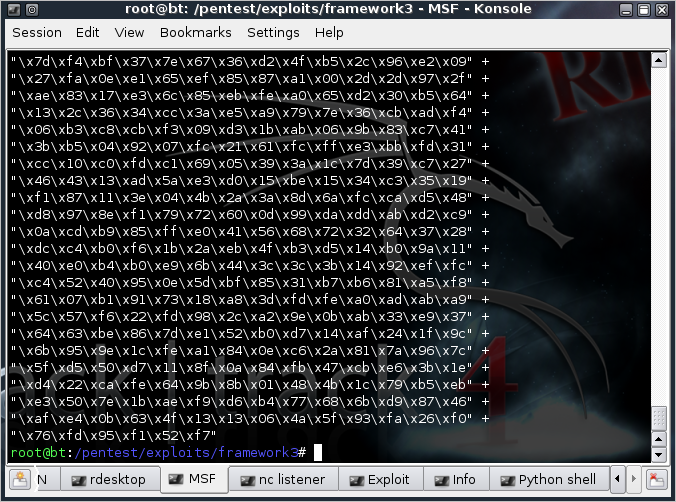
I find this makes managing many shells a lot easier. Rather than have lots of windows open, you can see what you have open all in one place and "Shift-arrow" between them, and then "Alt-tab" to your other applications and back. (The keyboard is a lot quicker than a mouse ;o)
Switching desktops
I often use more than one desktop. Maybe I have some web-browsing on one screen, and while reviewing some course material on another, and have an exploit development setup going on another.
If you want to fast-switch between desktops in KDE, then the keyboard shortcut is "Ctrl-F1", for the first screen, "Ctrl-F2" for the second, etc...
(took me a while to find that one, but it is pretty handy, I was used to "Ctrl-ArrowKeys" in Gnome)
You may want one for a Metasploit console, one for a Python shell, one for generating some shellcode, one for a reverse shell listener, port redirection, tcpdump/tsharck etc. (Well this is how I work anyway).
Here is a top tip for managing your many shells.
KDE Konsole tabs
KDE Konsole lets you have tabbed shells (so use them well). Tabs are displayed along the bottom of the window (or the top if you prefer).
To work efficiently with several concurrent shells:
1. Open a few Konsole tabs in the same window by clicking on the new tab window (bottom left button)
2. Quickly label your tabs by double clicking on the tab and entering a name (It only takes a few seconds, and saves hunting for the right shell!)
3. To scroll between shell tabs use Shift + arrow keys
4. To move your shell tabs around, use Ctrl + shift + arrow keys
5. Add more shells and label them as you need them (and exit the ones you don't need any more)
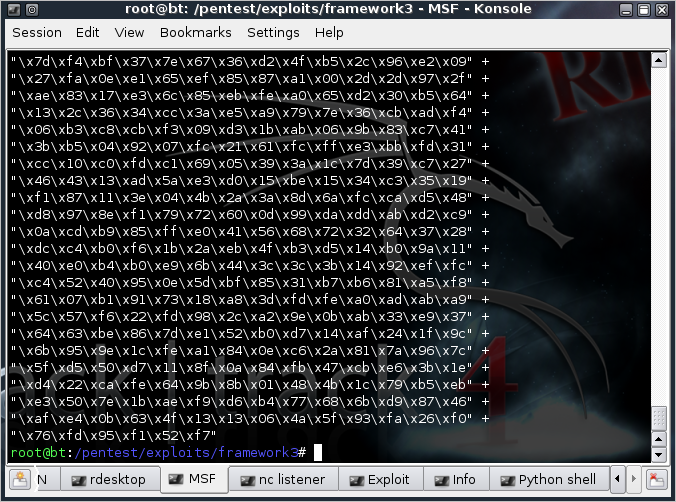
I find this makes managing many shells a lot easier. Rather than have lots of windows open, you can see what you have open all in one place and "Shift-arrow" between them, and then "Alt-tab" to your other applications and back. (The keyboard is a lot quicker than a mouse ;o)
Switching desktops
I often use more than one desktop. Maybe I have some web-browsing on one screen, and while reviewing some course material on another, and have an exploit development setup going on another.
If you want to fast-switch between desktops in KDE, then the keyboard shortcut is "Ctrl-F1", for the first screen, "Ctrl-F2" for the second, etc...
(took me a while to find that one, but it is pretty handy, I was used to "Ctrl-ArrowKeys" in Gnome)


